Allowance Policies
Allowance Policies control how annual allowances accumulate time-off, carry over options (if any) from year to year as well as the maximum number of paid-time off days (or hours) in any given year. You can create an unlimited number of allowance policies and these policies can be applied to your Employees on a per-employee basis.
In this article we will explain how to:
- Create a New Allowance Policy
- Edit an Existing Allowance Policy
- Adding an Absence Type Policy
- Delete an Allowance Policy
Creating Allowance Policies:
There’s no limit to the number of allowance policies you can create. For example you may wish to create one allowance policy for senior staff members and a more general policy for the rest of your employees; it all depends on your requirements.
All accounts will have a Default allowance policy already created but you can create as many additional allowance policies as you want!
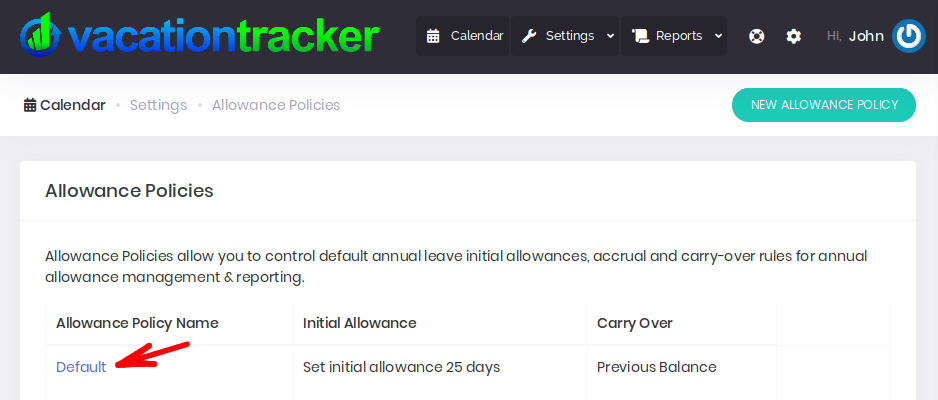
To create a New Allowance Policy, from your VT Dashboard click on Settings and then click on Allowance Policies from the drop-down menu:
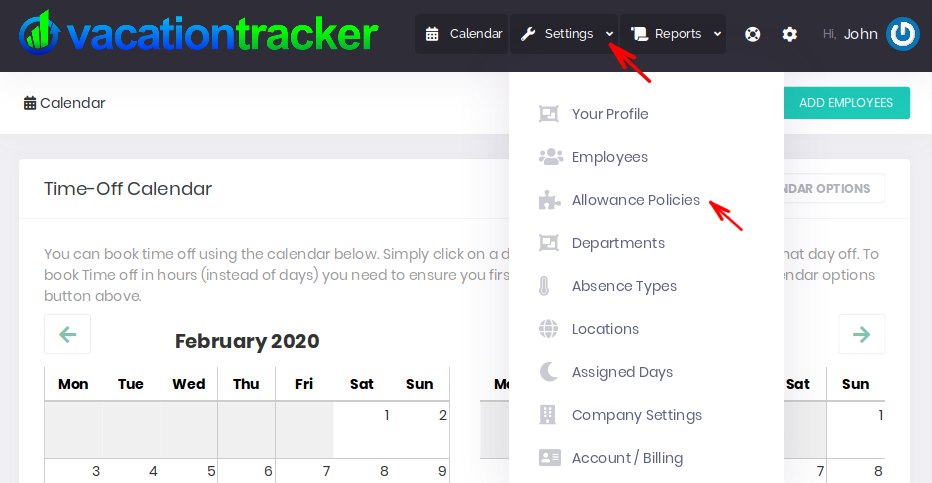
From the Allowance Policies page, click on the New Allowance Policy button:
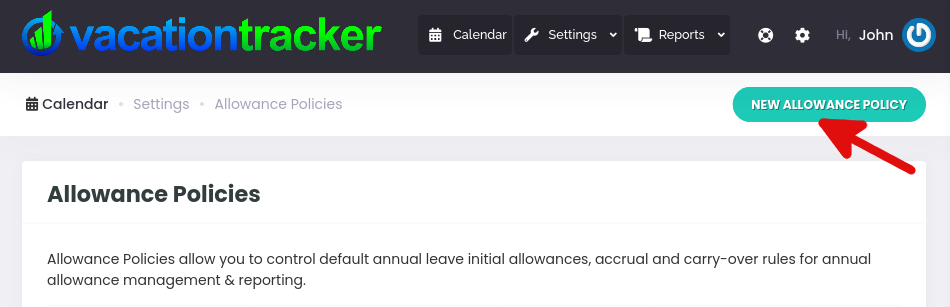
Your New Allowance Policy page will look like this:
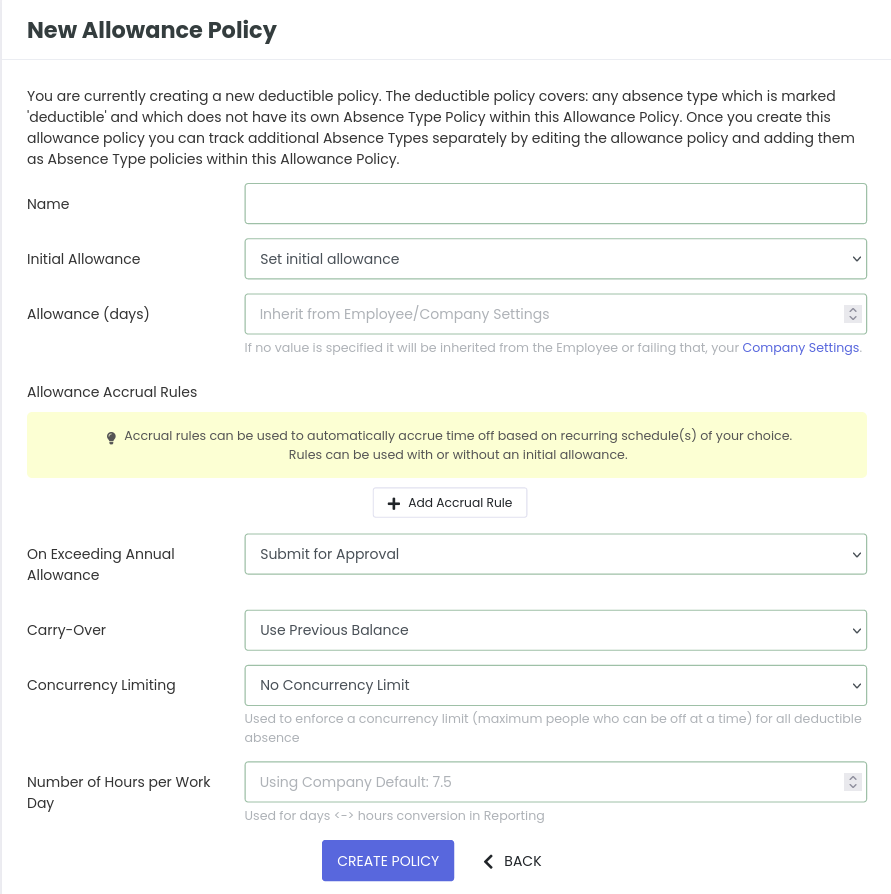
As you can see, from the New Allowance Policy page you can enter the details of your allowance policy, the details you can set are as follows:
- The informational Name of the allowance policy.
- Control whether or not there is an Initial Allowance provided.
- Set the Initial Allowance Allocation (in days or hours, depending on your company settings).
- Add Allowance Accrual Rules - Accrual rules can be used to accrue time-off from the employee start date.
Adding Accrual Rules:
Click on the Add Accrual Rule button to get started:
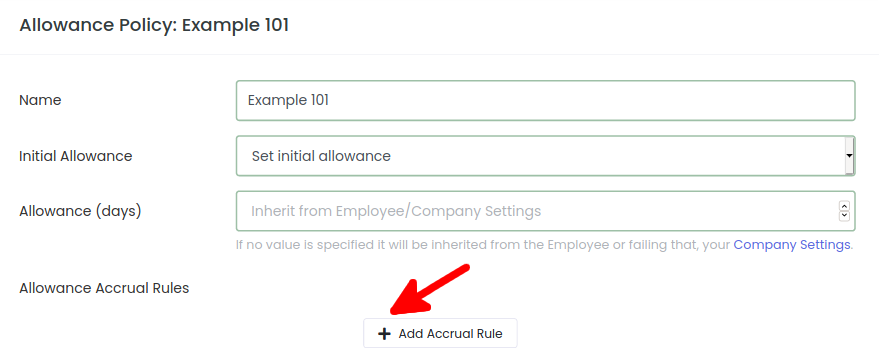
The accrual options will be shown and you can set up your accrual rules:

Before setting your accrual rules you can consult the rule simulator by clicking on the View Simulation button:

The rule simulator allows you to see how the accrual rules in your allowance policy recur - this can be helpful for validating your accrual rules are configured properly.
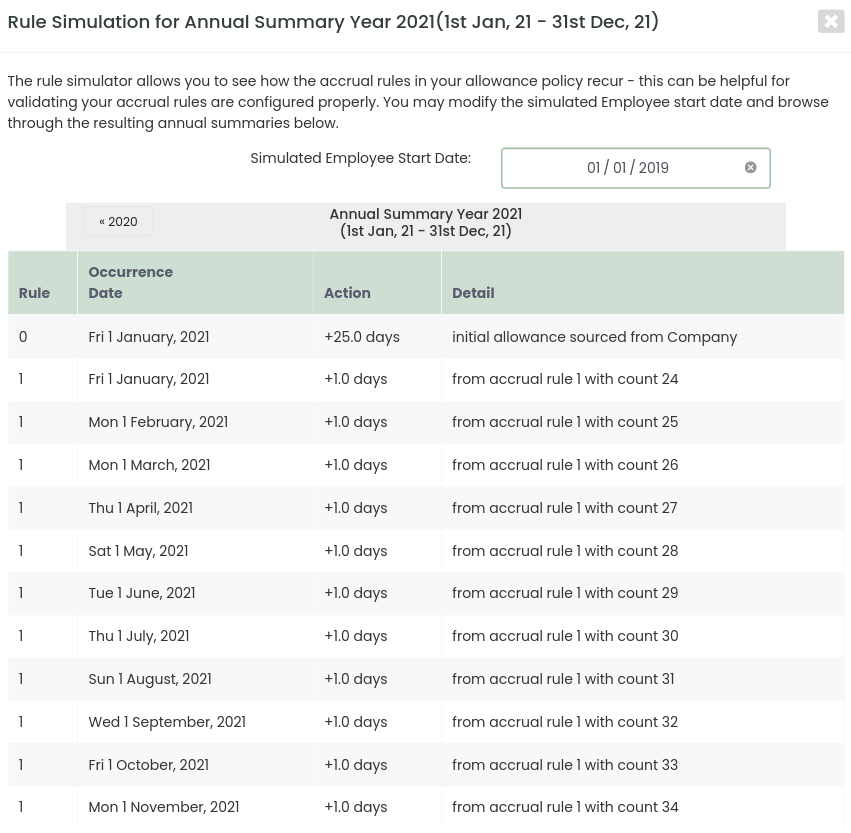
- Control the On Exceeding Max Allowance i.e. what happens in the event of a time-off request exceeding the annual allowance.
- Set the Carry-Over option.
- Set the Concurrency Limiting - i.e. No Concurrency Limit, Limited Globally (all deductible absence), Limited by Location, Limited by Department, Limited by Department & Location.
When you have finished, click the Create Policy button.
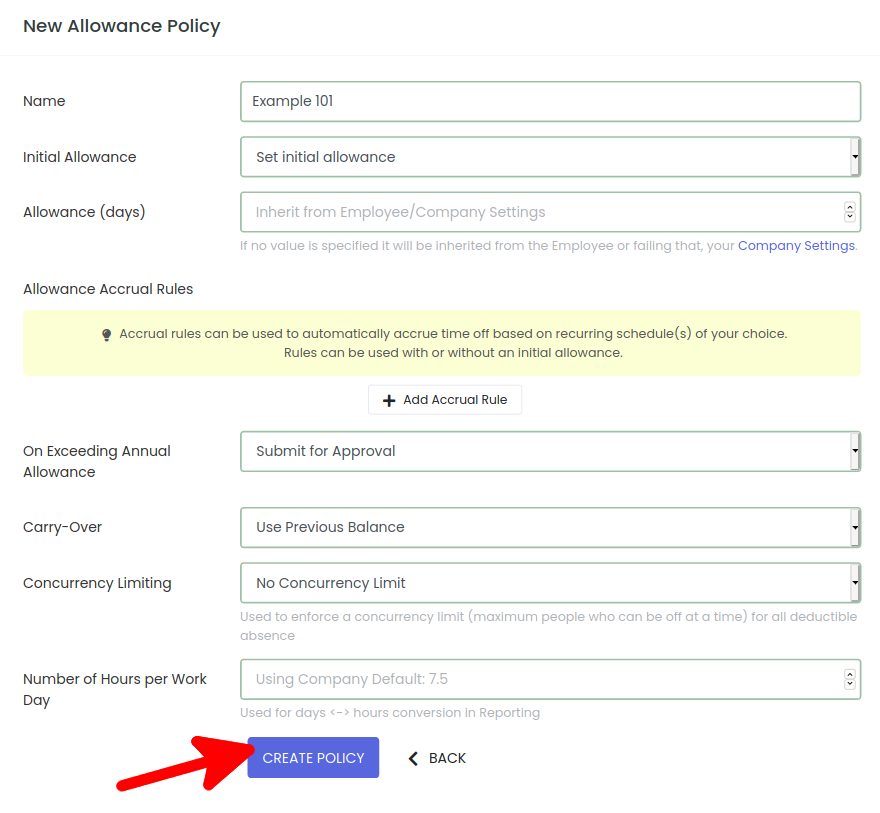
You’ll then return to the Allowance Policies page where a message will confirm that the changes you made have been saved and your newly created Allowance Policy will be displayed below:
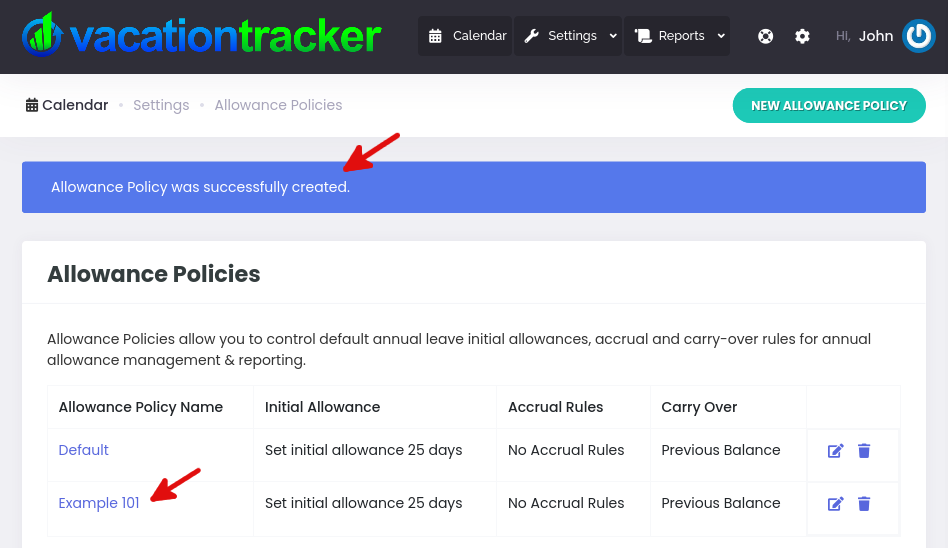
Editing an Existing Allowance Policy:
All accounts will have a Default allowance policy already created which you can also edit if you need to.
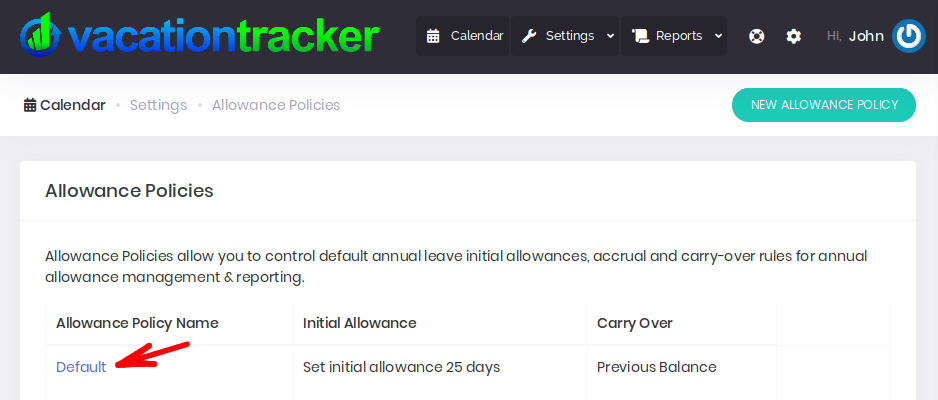
From your VT Dashboard click on Settings followed by Allowance Policies from the settings drop-down menu:
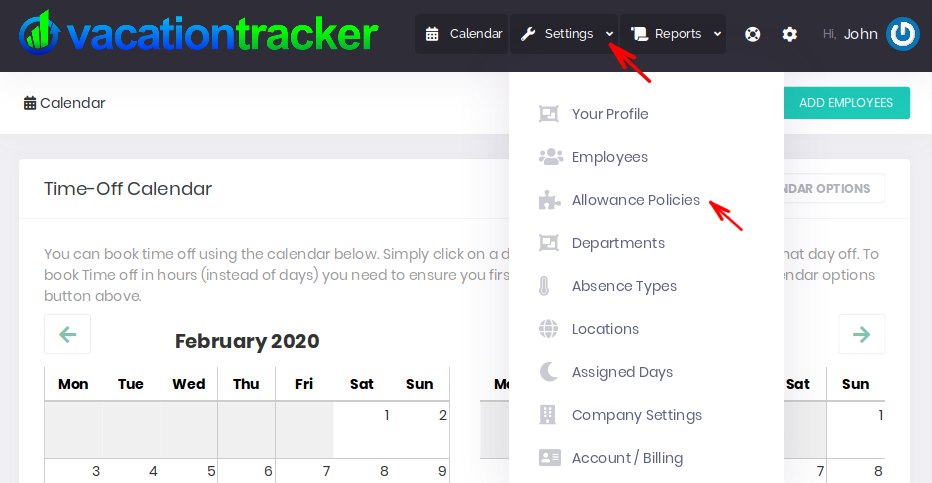
From the Allowance Policies page, click on the Allowance Policy you wish to edit as shown below:
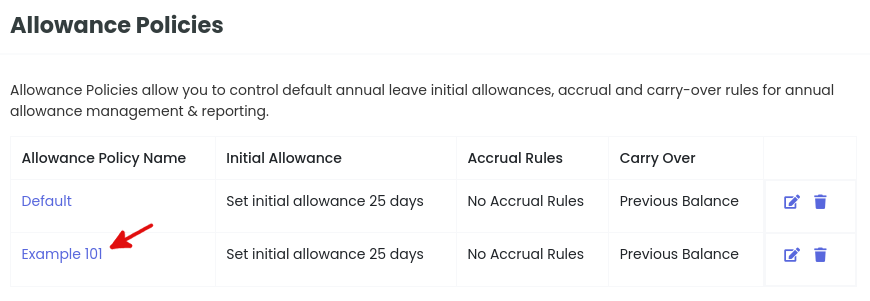
You will be brought to the editing page for that allowance policy. There you can modify the following elements of that allowance policy:
- The informational Name of the allowance policy.
- Control whether or not there is an Initial Allowance provided.
- Set the Initial Allowance Allocation (in days or hours, depending on your company settings).
- Add Allowance Accrual Rules - Accrual rules can be used to accrue time-off from the employee start date.
- Control the On Exceeding Max Allowance - i.e. what happens in the event of a time-off request exceeding the annual allowance.
- Set the Carry-Over option.
- Set the Concurrency Limiting - i.e. No Concurrency Limit, Limited Globally (all deductible absence), Limited by Location, Limited by Department, Limited by Department & Location.
- Set the Number of Hours per Work Day.
After you’re finished making changes to any of these details click the Save Changes button.
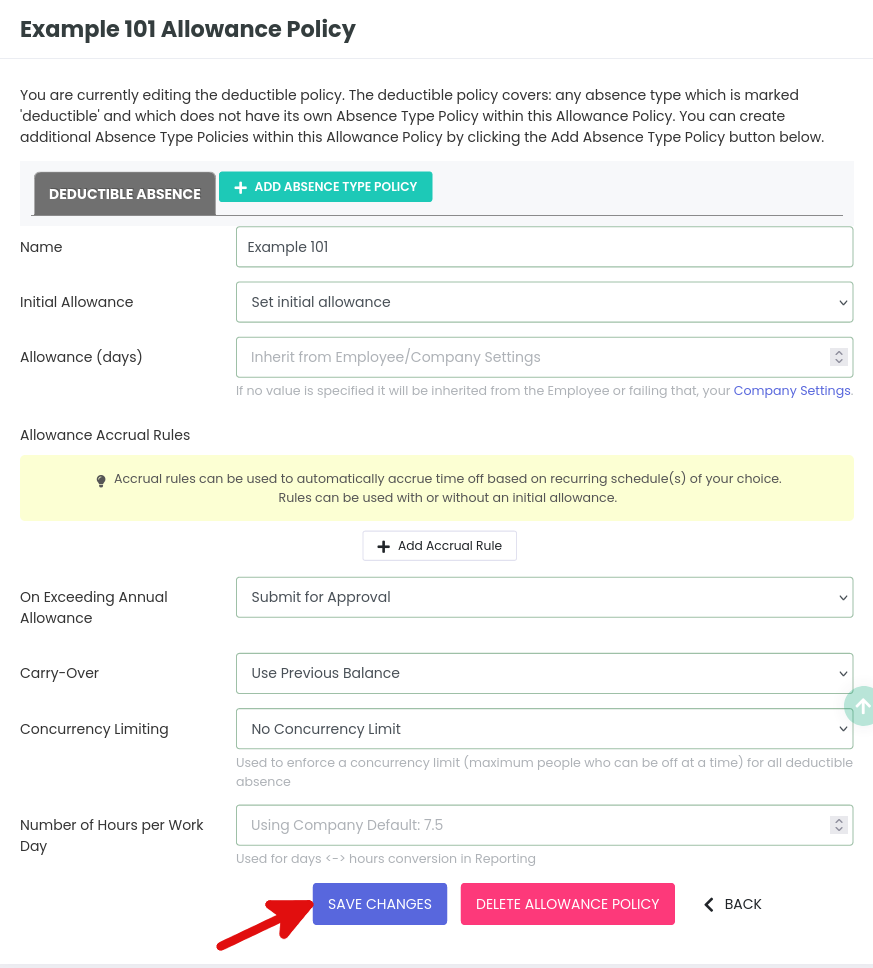
You’ll then be returned to the Allowance Policies page where a message will confirm that your changes have been saved:
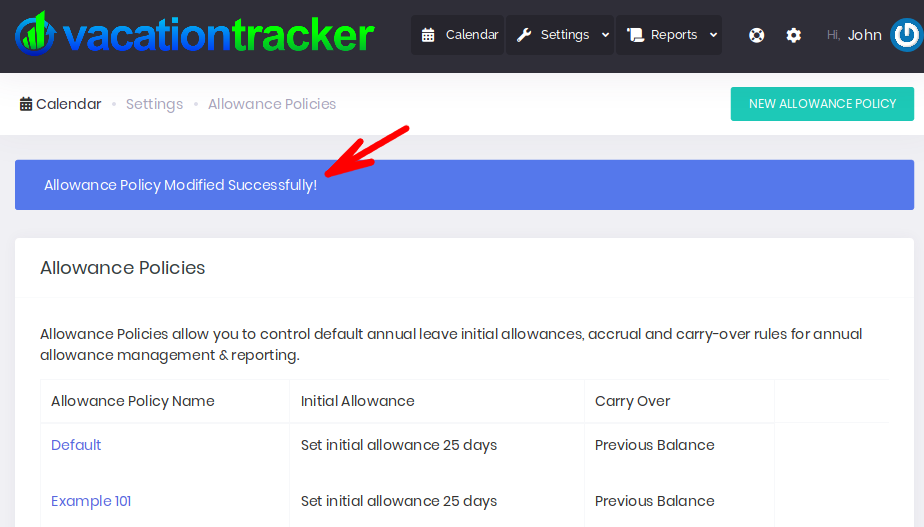
Adding An Absence Type Policy:
If you want to provide an allowance or accrual for a certain type of absence, you can do so by adding a Absence Type Policy to the allowance policy.
From the Allowance Policies page, click on the Allowance Policy you wish to edit as shown below:
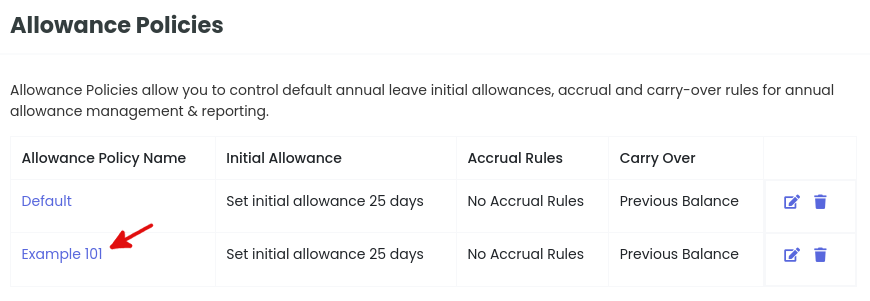
Then click on the Add Absence Type Policy tab as shown below:
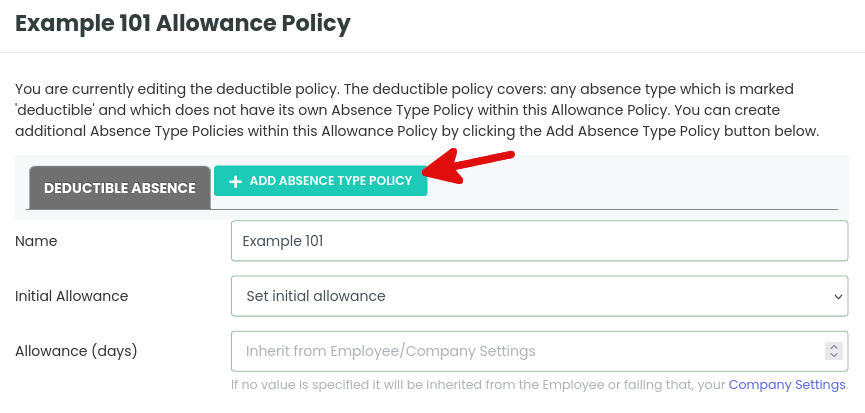
From the drop-down menu, select the absence type you want by clicking on it:
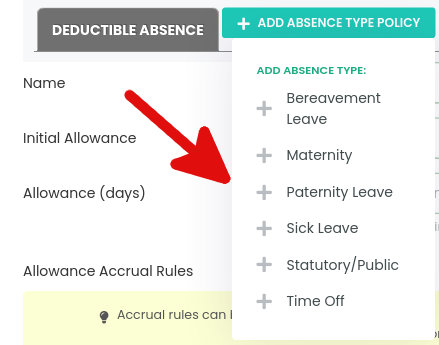
Once selected, you can then enter more information about this absence type. For example, we have selected Sick Leave and set 3 days as the allowance:
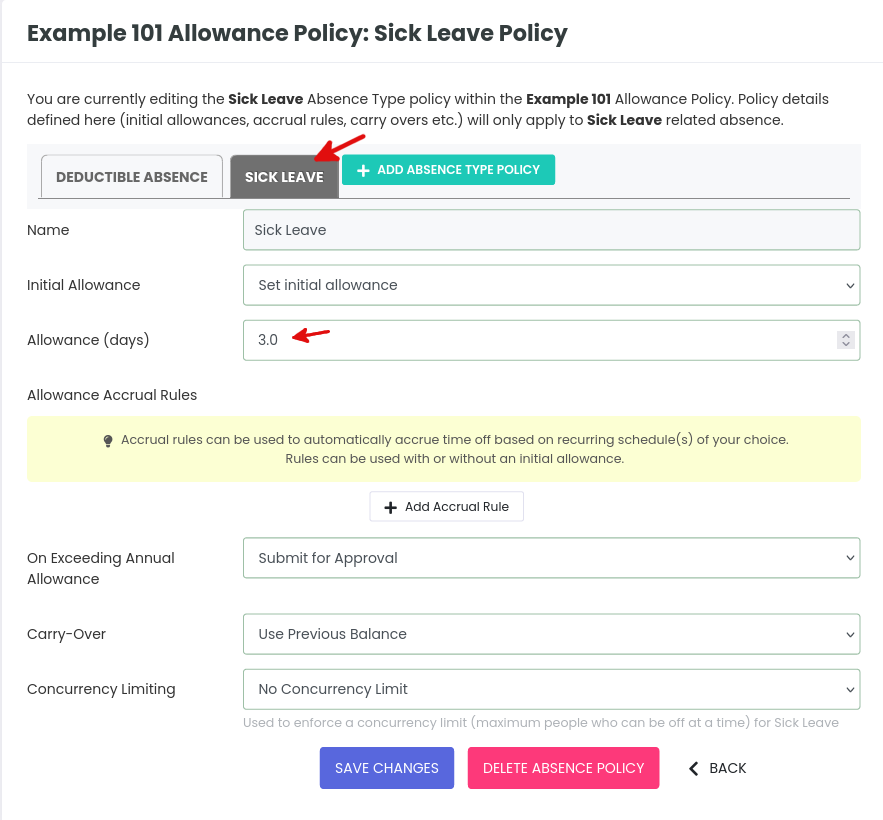
Once you are finished, click on Save Changes.
Now when you view your Allowance Policies page you will see your absence type policy listed underneath the relevant allowance policy:
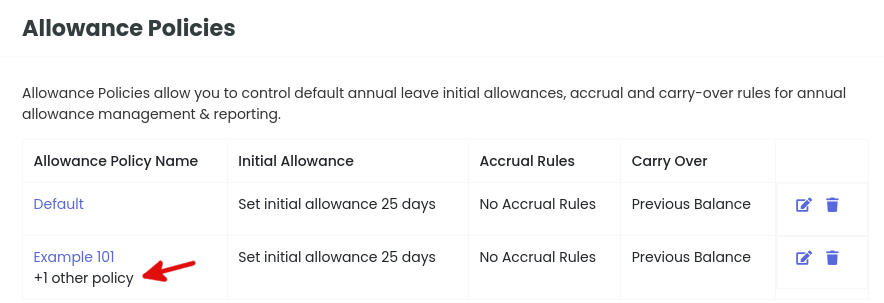
Note: You can add more than one Absence Type Policy to your allowance policy simply by repeating the above steps.
Also, if you view the Annual Leave Summary for any employee that is set to use this allowance policy (in our case “Example 101”), you will see your newly created absence type policy listed there too:
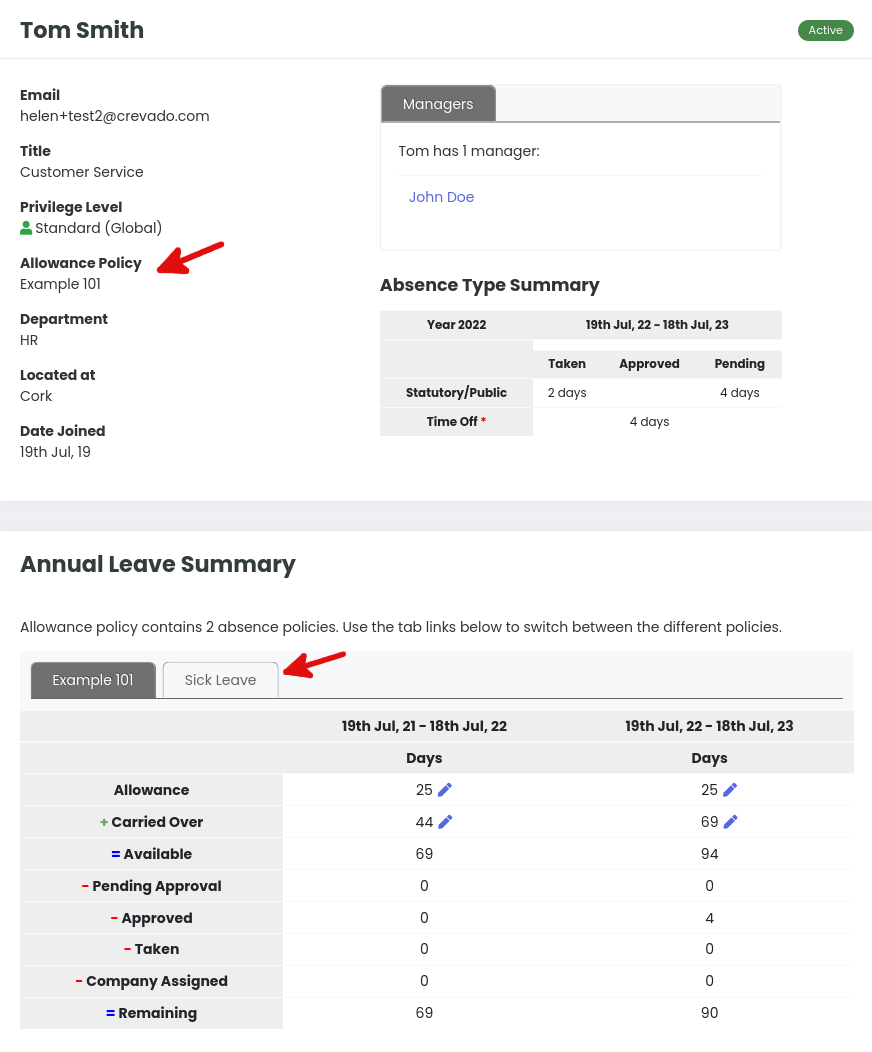
And when you click on it, you will see the details of that absence type policy:
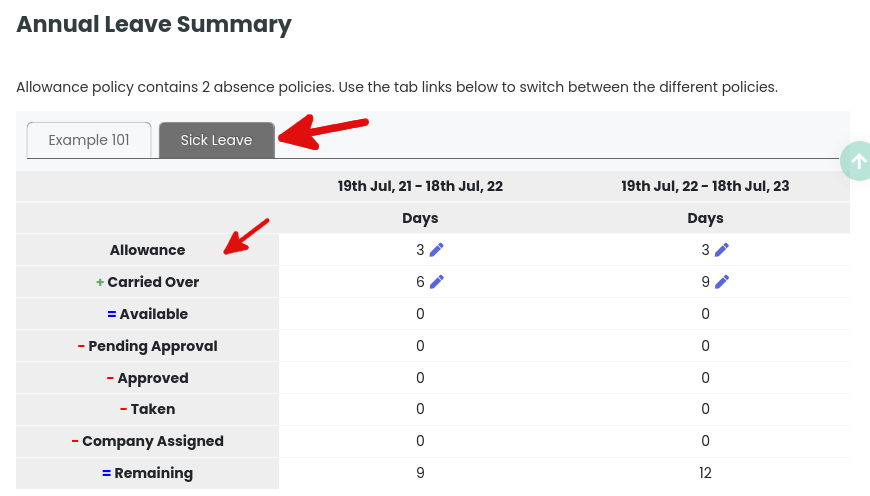
Deleting an Allowance Policy:
NOTE: You can only delete an allowance policy if it is not being used by an existing active employee.
Once logged in, from your VT Dashboard click on Settings followed by Allowance Policies from the settings drop-down menu:
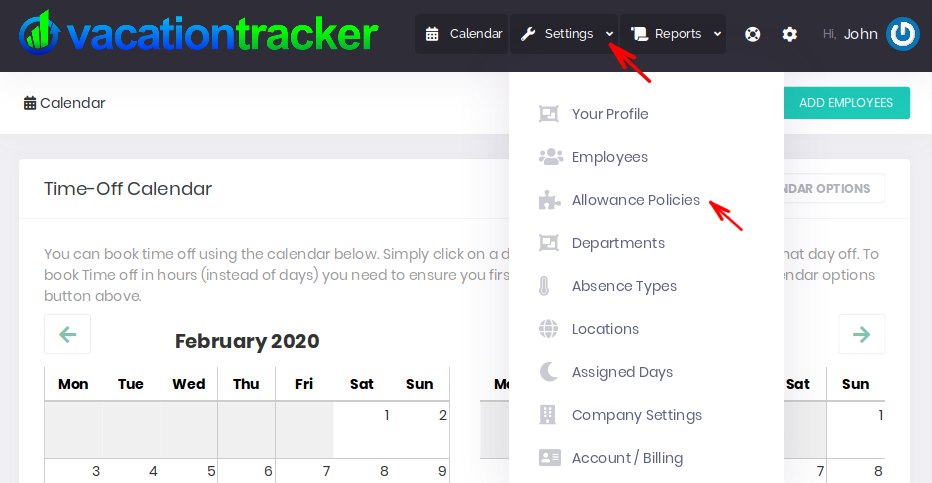
You are now on the main allowance policy page and you will see a list of existing allowance policies displayed. From the list displayed, locate the allowance policy that you want to delete and click on it to select it:
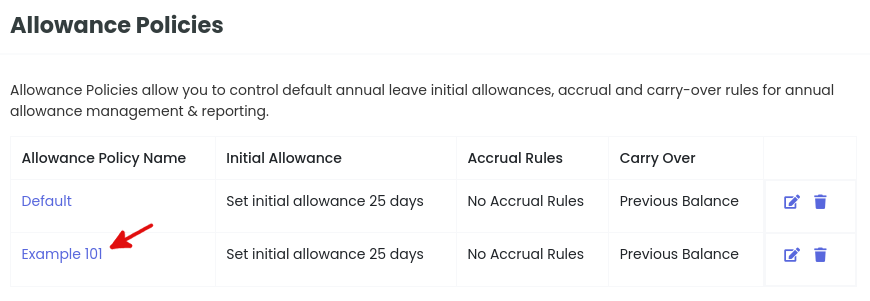
A new page will open for that allowance policy and there you simply click on the Delete button as shown below:
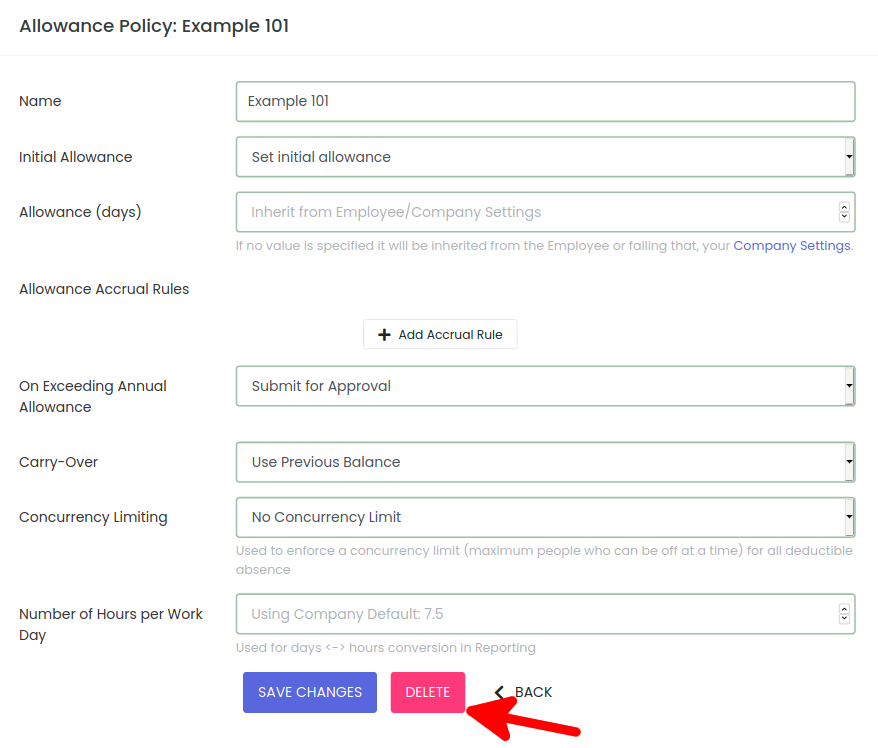
A pop-up will ask you to confirm that you wish to delete that Allowance Policy, simply click on OK to confirm the deletion.
That’s it, that Allowance Policy has been deleted and will no longer appear in your list of Allowance Policies.
