Editing Your Company Settings:
Once you are logged into your VacationTracker Account and on your Dashboard the next step is to click on the arrow next to Settings at the top center of the page to reveal a drop-down menu. From this drop-down menu, click on the Company Settings option, as shown below:
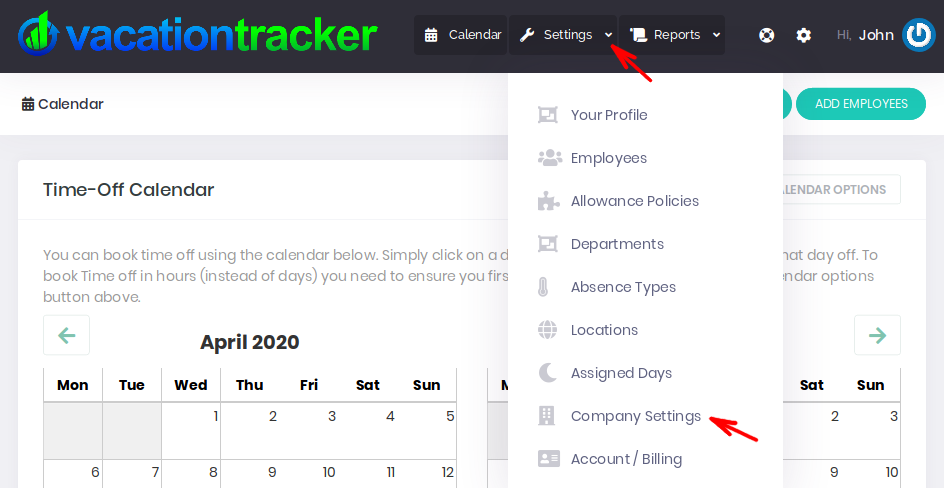
On the Company Settings Page that next displays, click on the Edit Company Settings button as shown below:
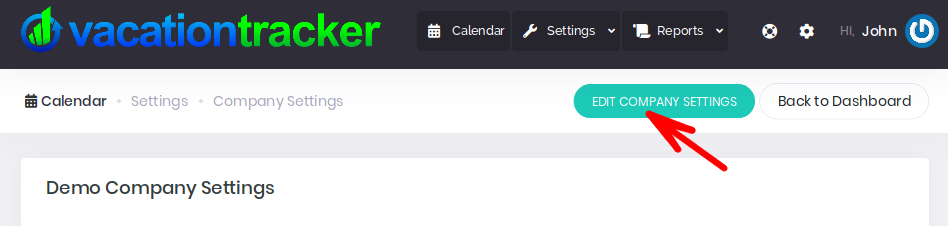
You will now be on the Company Editing Page. Here you can edit details such as the Name, Address and time zone for your Company.
In addition, you can also edit:
- The Annual Allowance (days/hours).
- The Default Privilege Scope.
- The Default Department.
- The Default Location.
- Assigned Time Visibility - This setting controls the visibility for assigned days on the calendar. By default only applicable assigned time is shown to Employees (i.e. assigned days which are either global or apply to the location where the Employee is located). When this option is set to “Global Visibility” then employees will be able to see all assigned days on the calendar i.e. their own assigned days as well as assigned days which apply to Employees in locations other than their own.
When you are finished editing your company settings be sure to click on the Save Changes button at the bottom of the page:
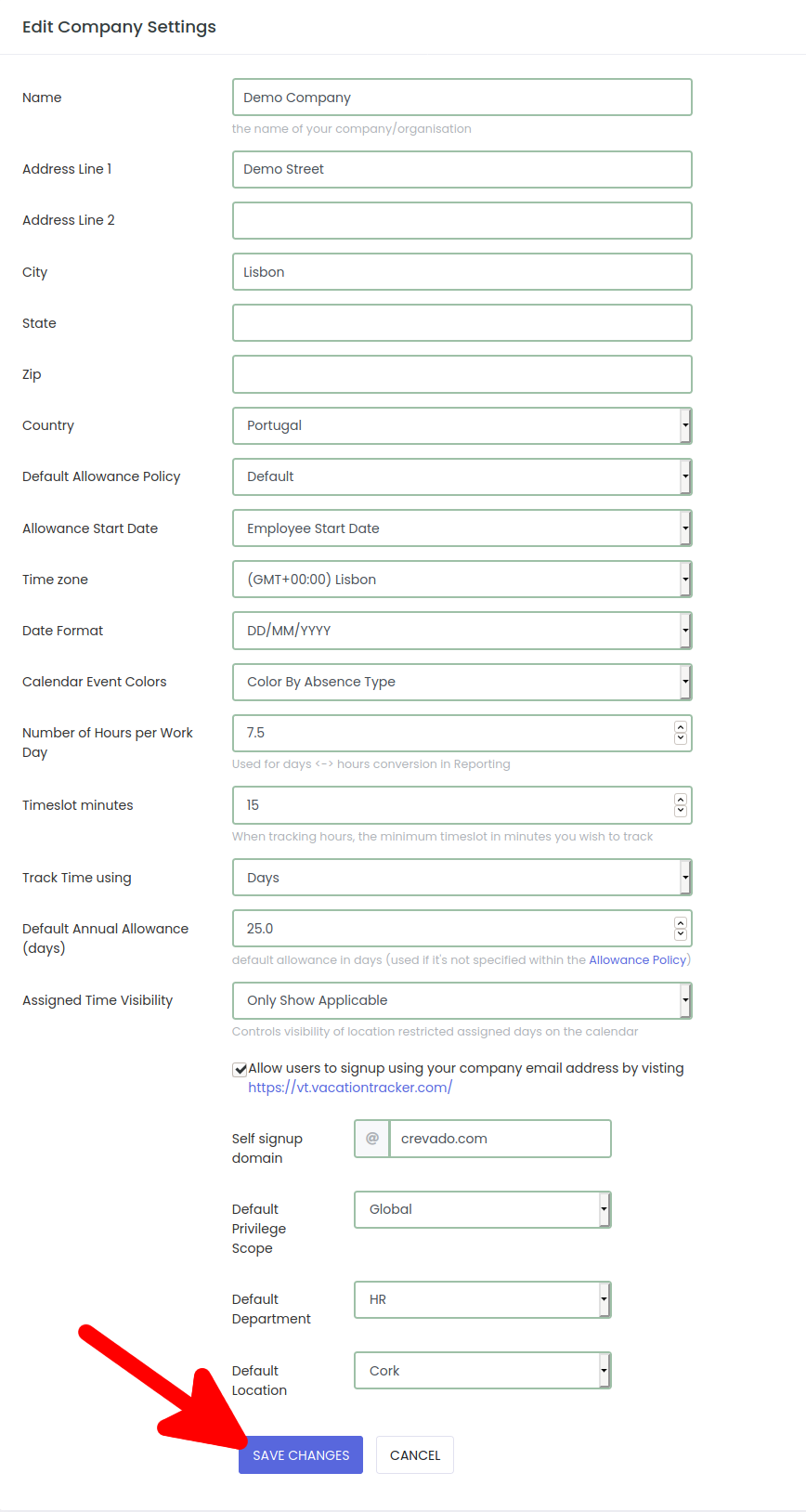
You will then return to the Company Settings Page and a notice will inform you that your company details have been updated:
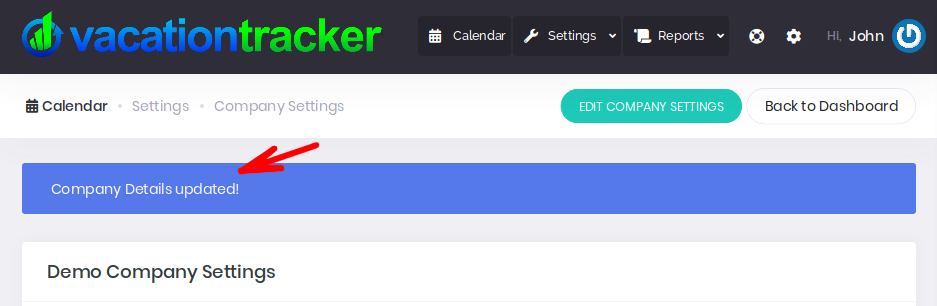
You can edit your Company Settings as often as you need to, simply repeat the above steps.
