From time to time it may be necessary to apply a manual override for an Employee’s allowance or carry over values. Fortunately, this is not only possible but it is very easy to do!
Any allowance or carryover figures can be overridden on a per employee, per annual summary basis. It is important to note that these overrides apply to the year(s) you apply them for and they will not be automatically applied to subsequent or prior years.
Note: Only Administrators will be able to make these alterations and override annual allowance and/or carryover amounts.
Overriding the Annual Allowance Amount for an Employee:
Once logged in, from your VacationTracker Dashboard click on Settings followed by Employees from the settings drop-down, as shown below:
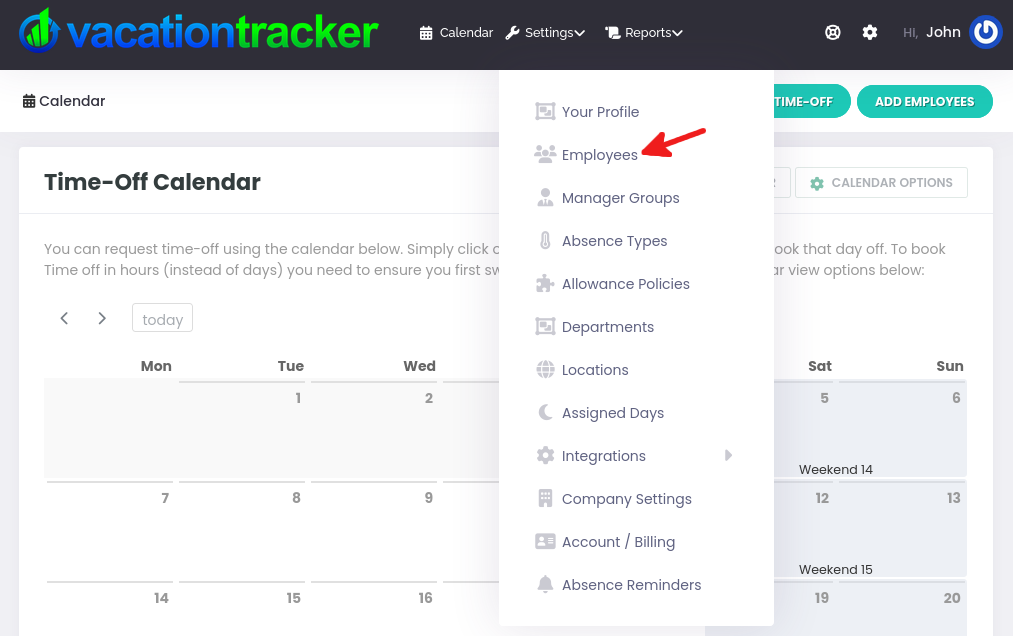
From the Employee list, locate the employee that you wish to edit (you can also type their name into the Employee name search box). Once you’ve located the Employee click on their name to select them:
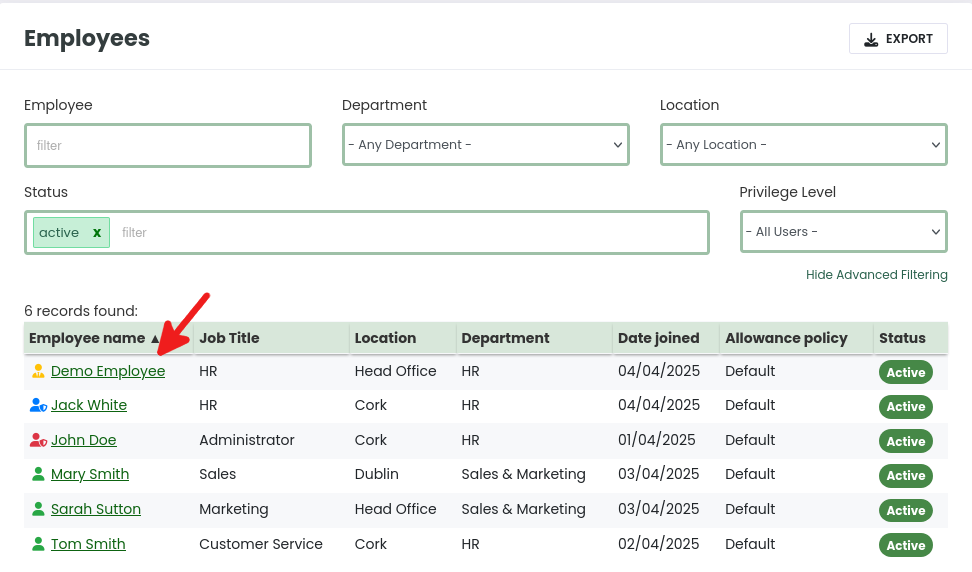
From the Employee Page scroll down to the Annual Leave Summary area and click on the pencil icon next to the Allowance figure, as shown below:
![]()
After clicking on the pencil icon, tick the Override Calculated tickbox to enable manual overriding for the selected employee/year:
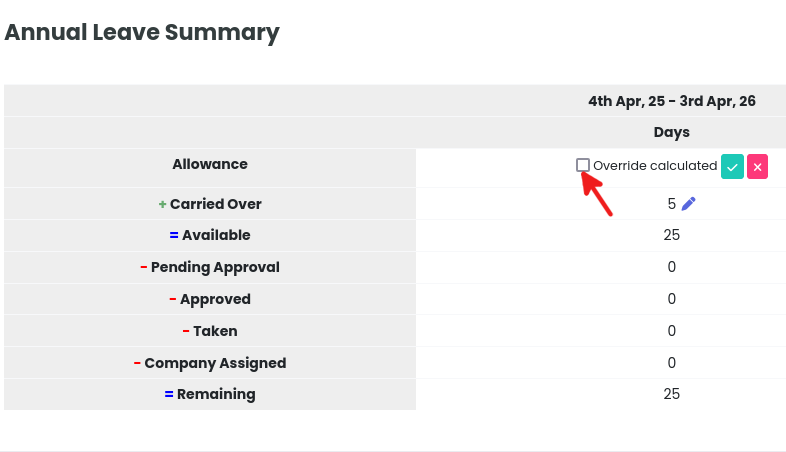
When you tick the Override Calculated tickbox, a textbox will appear where you can enter the overridden amount of days/hours for this employee/year. Click the green save button when you are ready.
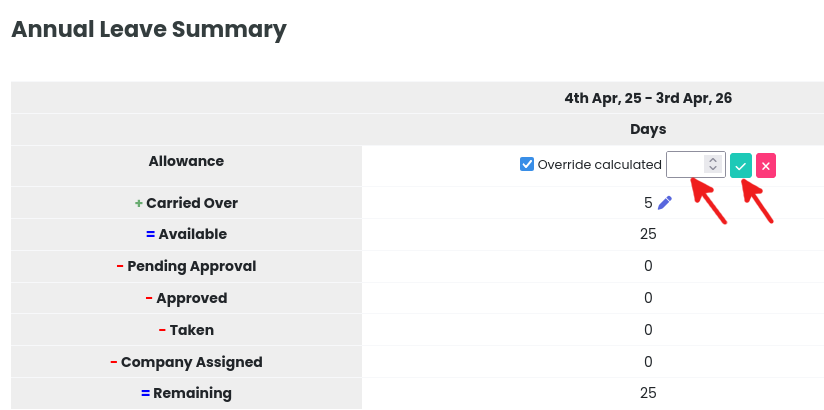
Please note, at any time you can remove the override, allowing the figure to return to its auto-calculated value by by repeating the procedure and instead unticking the override calculated checkbox.
Overriding the Carryover Amount for an Employee:
From the Employee Page scroll down to the Annual Leave Summary area and click on the pencil icon next to the Carried Over figure, as shown below:
![]()
When you click on the pencil, the option to Override Calculated will be appear. Tick the box to select that option:
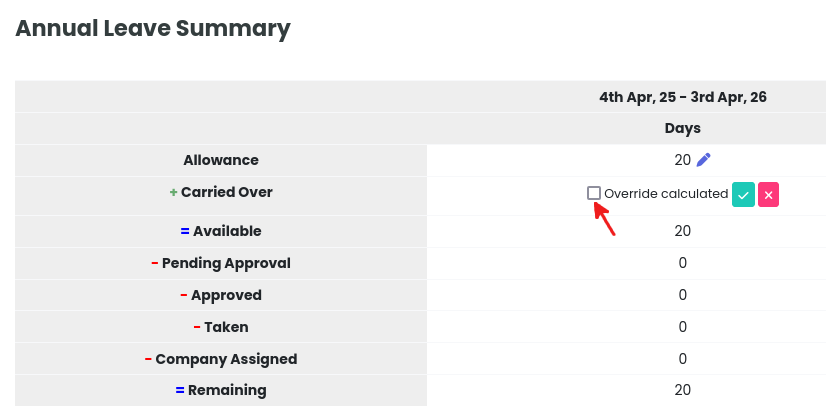
When you tick to select the Override Calculated option, a box will appear where you can enter the overridden amount of days/hours for this employee/year. Click the green tick to save this change when you are ready.
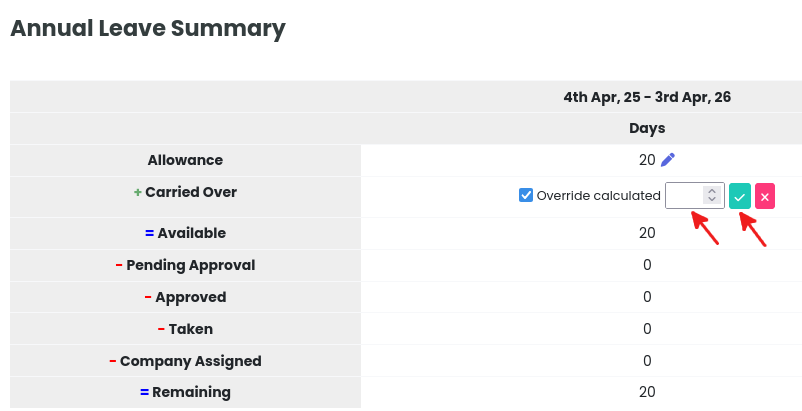
Please note, at any time you can remove the override, allowing the figure to return to its auto-calculated value by by repeating the procedure and instead unticking the override calculated checkbox.
That’s it, you are done!
