Time-Off Requests
If you are an Administrator or Manager of a group of employees, you will be responsible for approving (or rejecting) employee requests for time-off. As a manager you will receive a Time-Off Approval Request via email which you can then review and respond to.
You will also see a notice on your VacationTracker Dashboard alerting you that a time-off request is pending and awaiting your response. In this article we will explain how to both approve and reject time-off requests.
Approving Time-Off Requests
Firstly, you need to view the time-off request.
To view to a time-off request that you received via Email, simply click on the Respond button within the Email (as shown below) and you will then be brought to the time-off request page.
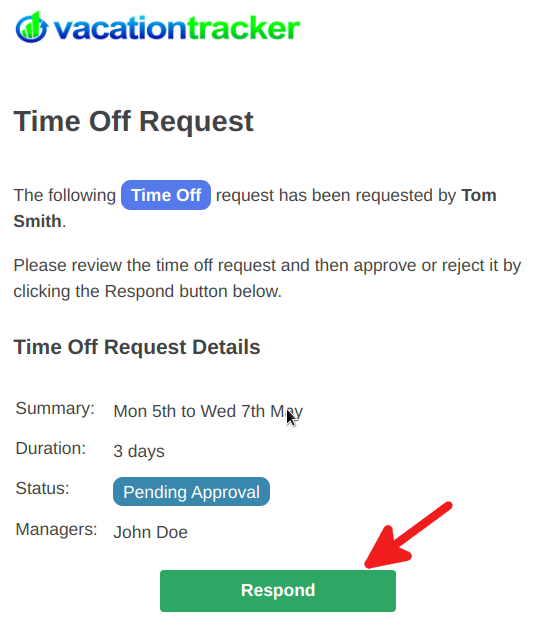
Alternatively, you can click on the Respond Now link displayed on the Dashboard of your VacationTracker, which will also bring you to the time-off request page.
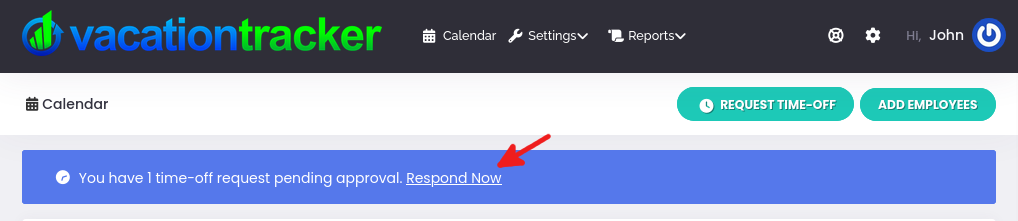
Whichever option you choose, you will end up on the Time-Off Request Page. All of the details of the time-off request will be displayed here:
- The Name of the Employee who made the request.
- The Duration - the total time-off being requested.
- The Remaining Allowance - the remaining balance of the employees allowance policy.
- The Absence Summary - the details of the dates/time-off requested.
- The Absence Type - the type of time-off requested such as maternity leave, jury duty etc.
- The Status - pending.
If you want to, you can also add a comment in the box provided relating to the time-off request, such as, to provide more information as you why you approved the request.
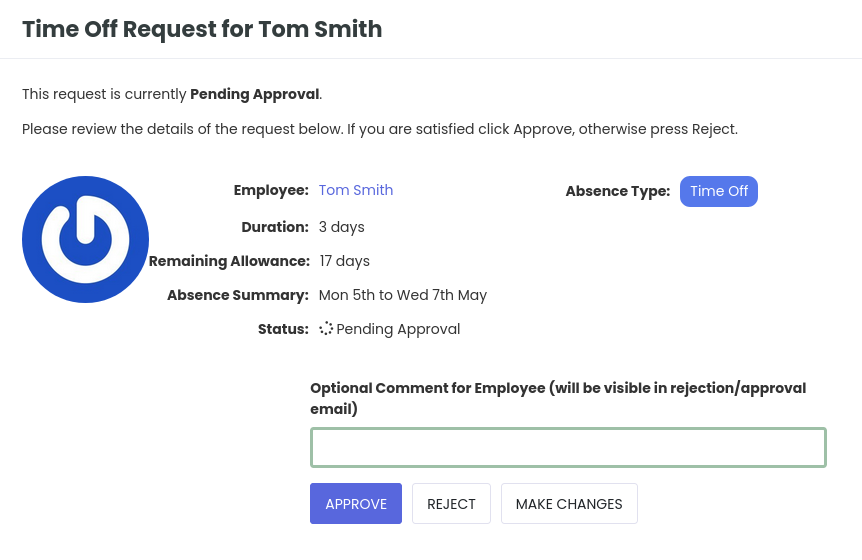
You will also see two options, Approve or Reject the time-off request. Either option can be easily selected by clicking on it. This time we are going to Approve the time-off request, so we click on Approve.:
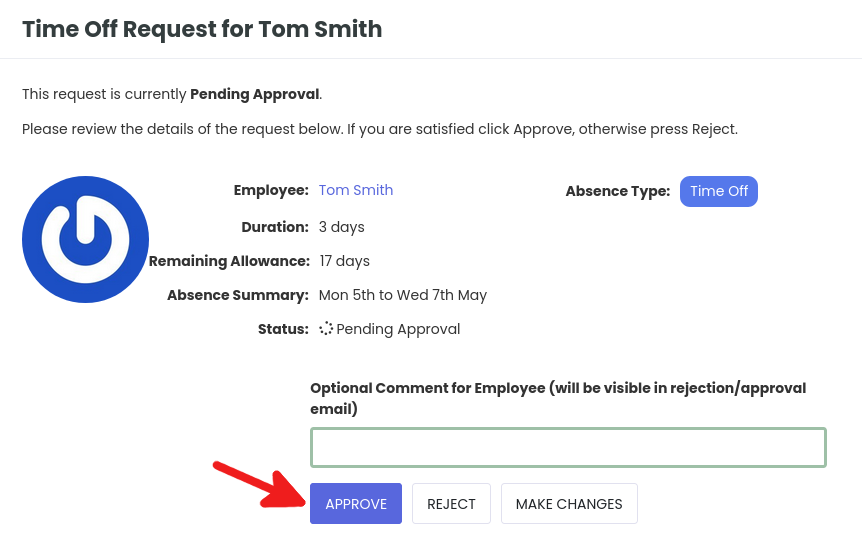
A notice will now be displayed on your VacationTracker Dashboard stating “Time-off request updated successfully!” as shown below:
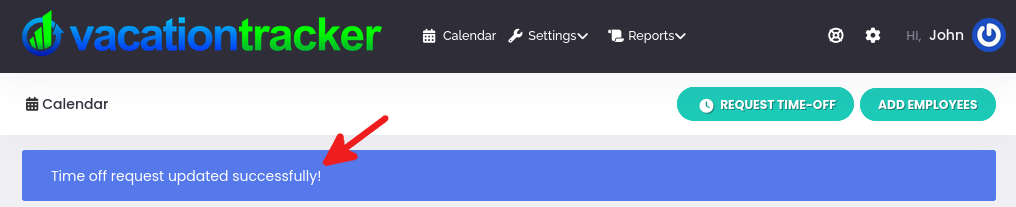
The employee who requested the time-off will also receive an Email informing them that their time-off request has been approved:
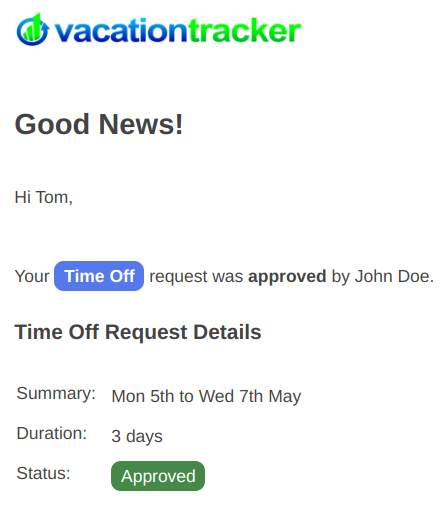
That’s it - another job done!
Rejecting Time-Off Requests
Rejecting time-off requests is very similar to approving them.
Firstly, you need to view the time-off request. You can do this in two ways, by responding to the time-off request Email that you received or by clicking on the time-off request alert that appears on your VacationTracker Dashboard.
To view to a time-off request that you received via Email, simply click on the Respond button within the Email (as shown below) and you will then be brought to the time-off request page.
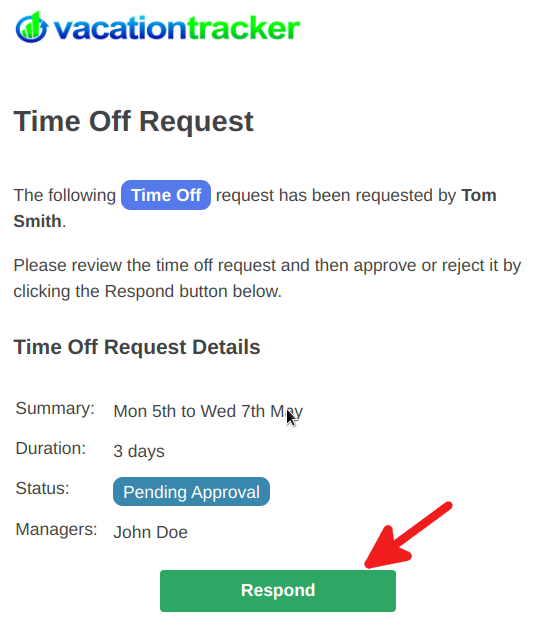
Alternatively, you can click on the Respond Now link displayed on your VacationTracker Dashboard, which will also bring you to the time-off request page.
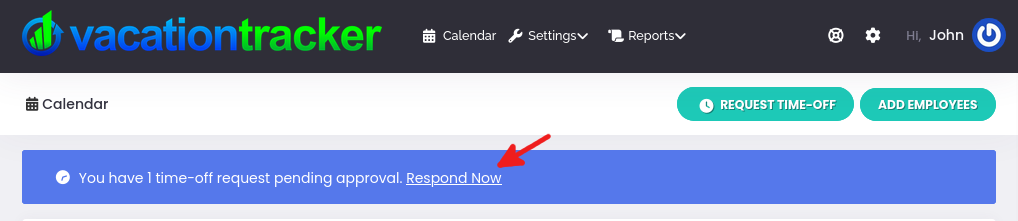
Whichever option you choose, you will end up on the time-off request page! All of the details of the time-off request will be displayed here:
- The Name of the Employee who made the request.
- The Duration - the total time-off being requested.
- The Remaining Allowance - the remaining balance of the employees allowance policy.
- The Absence Summary - the details of the dates/time-off requested.
- The Absence Type - the type of time-off requested such as maternity leave, jury duty etc.
- The Status - pending.
If you want to, you can also add a comment in the box provided relating to the time-off request, such as to provide more information as you why you denied the request.
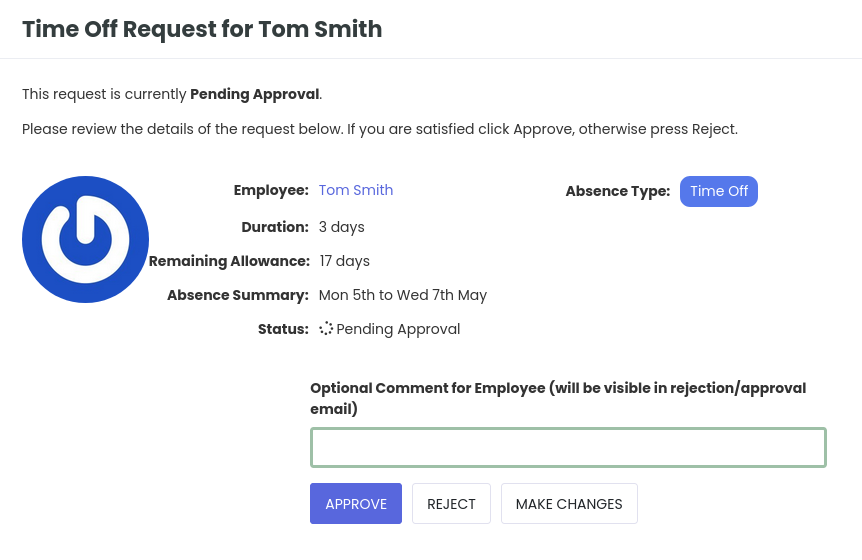
You will once again see two options, to Approve or Reject the time-off request. Either option can be easily selected by clicking on it. Here we are going to click on Reject to deny the time-off request.
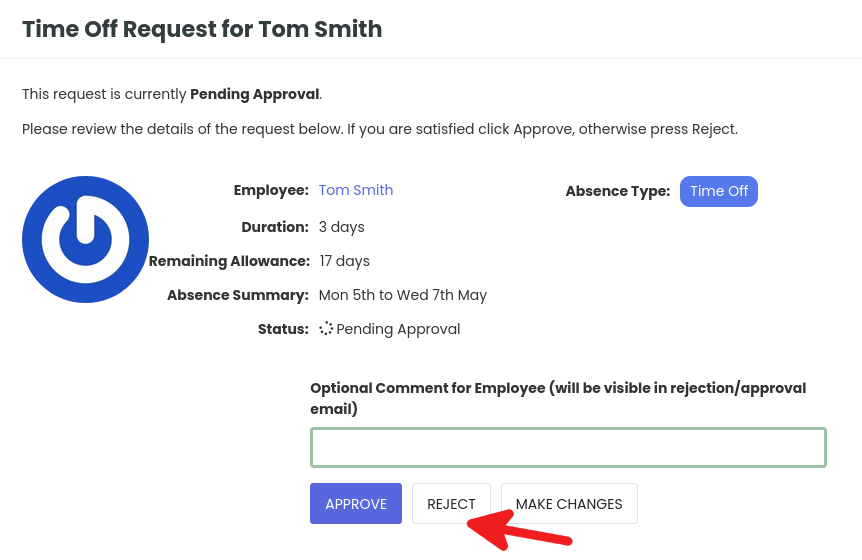
Your VacationTracker Dashboard will now display the alert Time-off request updated successfully! as shown below:
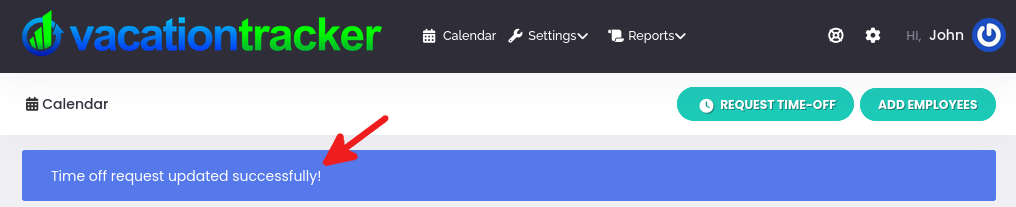
The employee who requested the time-off will also receive and Email informing them that their time-off request has been declined/rejected:
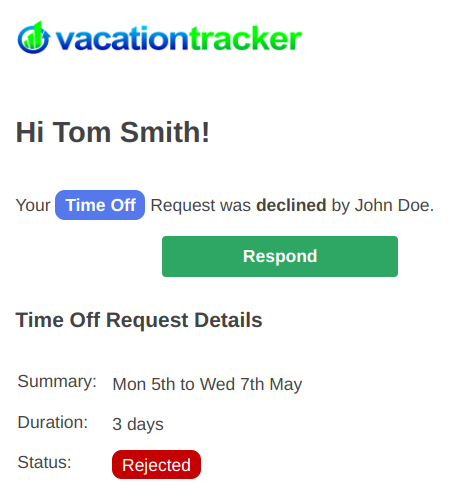
That’s it! You’ve successfully declined a time-off request.
